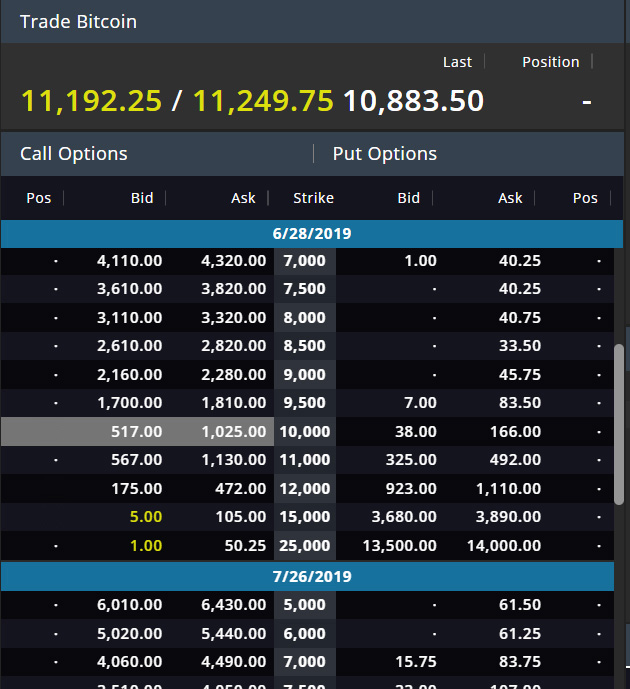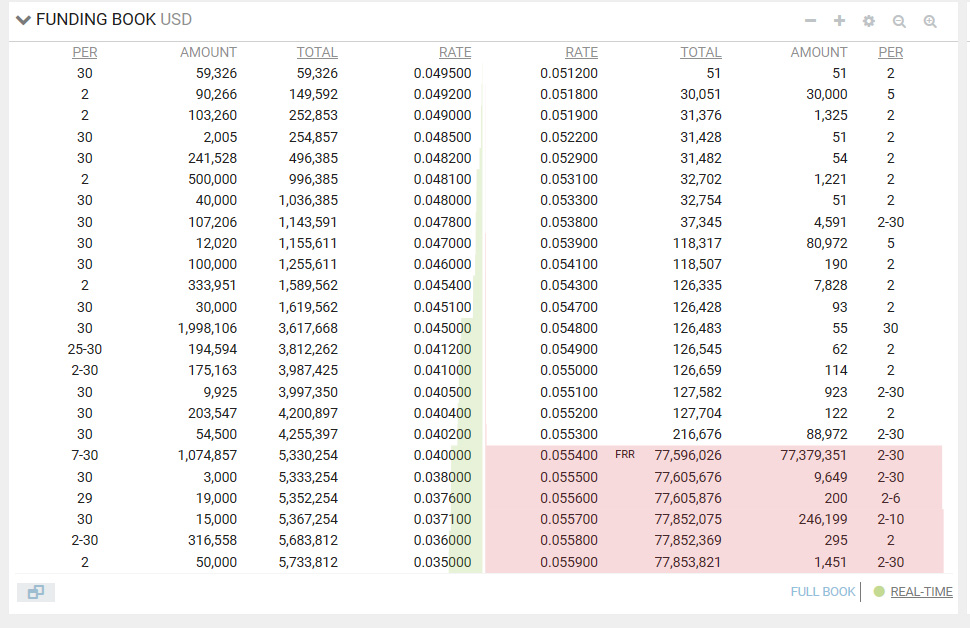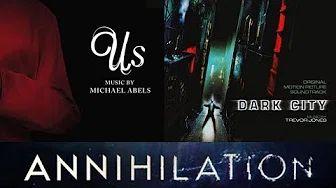This is essentially a shorter version of one of my points from the longer
Three Tiers of Mind and arguably an extension of the discussion on
Inductive vs Deductive Reasoning. What bothers me lately is there seems to be a general shift away from why racism is bad in the first place and more towards just any mention of race is bad or that any difference in advantage is bad (aka "privilege"). What makes racism bad at its core is that you are ignoring a person's individuality and making an assumption about that person based on association to a category. In other words, you are not seeing the person in front of you but treating that person as just one of many belonging to some arbitrary label. That person is no longer a person with their own agency and ability to cause change in the world but just a thing, an object, something that is not you. That's the real problem that leads to all other acts someone may commit, which everyone then reacts to as racism or other crimes.
You see this immediately in any situation you normally associate with racism. The reason slavery was able to make sense in people's minds was the ability to ignore the individuality of any person branded under the slave label. Removing race would have made the act no better if the hierarchy still existed (and it did/does even amongst populations of same ethnicity). The reason there is conflict between the rich and poor is because each side uses the other as only a means to an end, treating the other as just that - an other. Removing money or other material differences makes the situation no better if people still view each other in terms of what they have, their demographics, or other population-level traits - in terms of association and value instead of as individuals (some will recognize this as the concept of dignity in
Kantian theory). Objectifying, commoditizing, treating someone as merely a statistic... these are all different names and outcomes for what is essentially the same thinking process deep down. They judge you on where you come from instead of why you came, what you represent instead of what you actually chose to do. You're X because you're a Y, and Ys are X. It's the act of being too lazy to think about the full context and just reacting on a trigger word, of trying to think in broad-brush rules and sweeping generalizations instead of being willing to look at each situation case-by-case. The flaw is thinking the abstract grouping more real than the individual the abstract was created around.
This same manner of thinking pretty much leads to any other social aspects we consider "bad." An unfulfilling job - being a cog in a machine, working under someone's thumb - happens when your individuality is disregarded and you are treated as just a faceless number amongst many. A friend or relationship feels false when the other doesn't actually listen to you specifically but just says what could be said to anyone else. Someone is patronizing if they give advice without knowing anything about the person they are lecturing and just assume advice is warranted. Someone is pedantic if they are ignoring what you're trying to say and only caring about how you said it. Even the murderous psychopath - the difference between him and a hero soldier is that he does not think about others as individuals, just objects, a kill count, again a number.
When taken...
[More]